Updating and Connecting To WiFi
This page will help you to flash and update your Everything Presence Lite to the latest version and get it connected to WiFi!
Automatic Setup
If you have the new Everything Presence Lite that comes fully assembled with the injection moulded case, your device comes pre-installed from the factory ready to go. You can benefit from automatic setup in Home Assistant, if your Home Assistant server has bluetooth enabled.
If you have Bluetooth enabled, as soon as you power the Everything Presence Lite, Home Assistant should automagically discover it on the Device page:
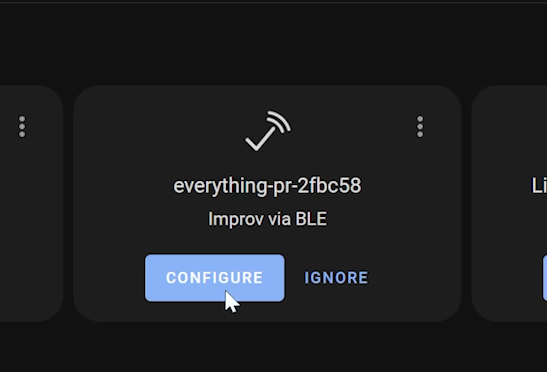
Follow the prompts, entering your WiFi details to get the Lite connected to your home network.
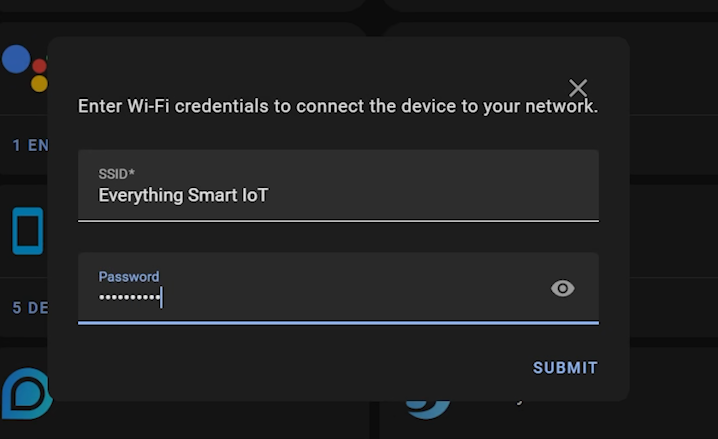
Next Steps
Once connected to WiFi, you are ready to connect to Home Assistant.
Manual Setup and Factory Resetting
The steps below are for the following users:
- You have the Everything Presence Lite Kit with the 3D printed case
- You don’t have Bluetooth enabled in Home Assistant and can’t do the automatic setup above
- You want to factory reset the firmware and start again
This process below will guide you through installing the latest firmware on your device, and get you connected to WiFi.
Here you can install the latest firmware on the Everything Presence Lite board for direct integration with Home Assistant
First, make sure you have the Lite connected to a USB port on your computer and select the platform you would like to install below. Hit the connect button, select the USB port from the list and then hit the install button to begin installing the latest software on your Everything Presence Lite.
Once the install has completed, you can then connect the Lite to your WiFi easily and securely.
If you do not see a “Connect” button below, use a supported web browser like Google Chrome.
After clicking the “Connect” button, if you do not see a “USB Serial” port listed, or you get the error “Failed to open serial port.”, you may need to install the CH340 driver. The installer should give you links to the latest driver.
Next Steps
With the Lite fully updated and connected to WiFi, the final step is to connect it to Home Assistant.