Connecting to SmartThings
Next, we can connect the Everything Presence One to SmartThings!
Driver installation
This page is a work in progress, the rough steps are outlined below.
First open up the SmartThings app, head over to the devices menu and hit the plus button to add a new device:
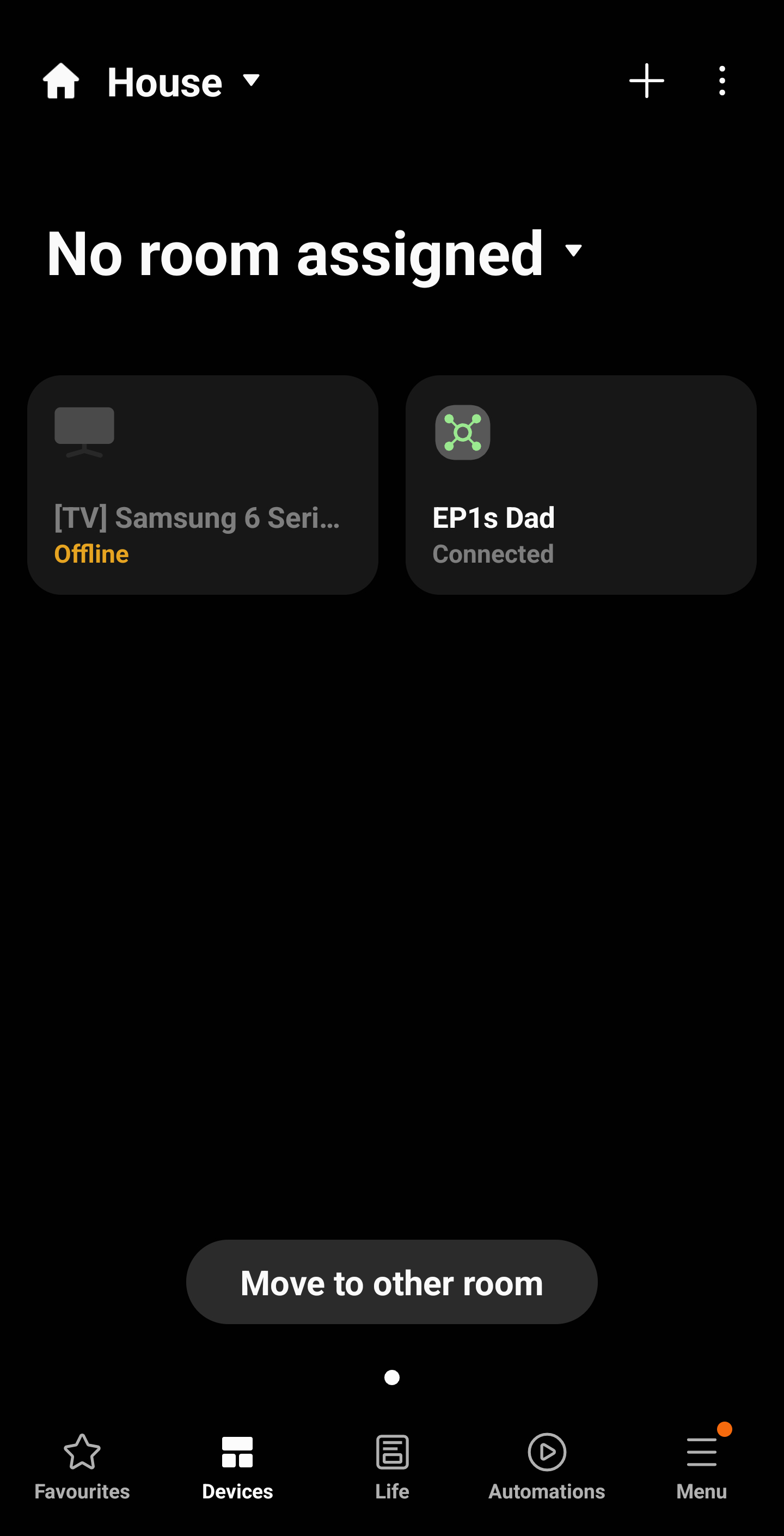
Next hit Scan for Nearby Devices:
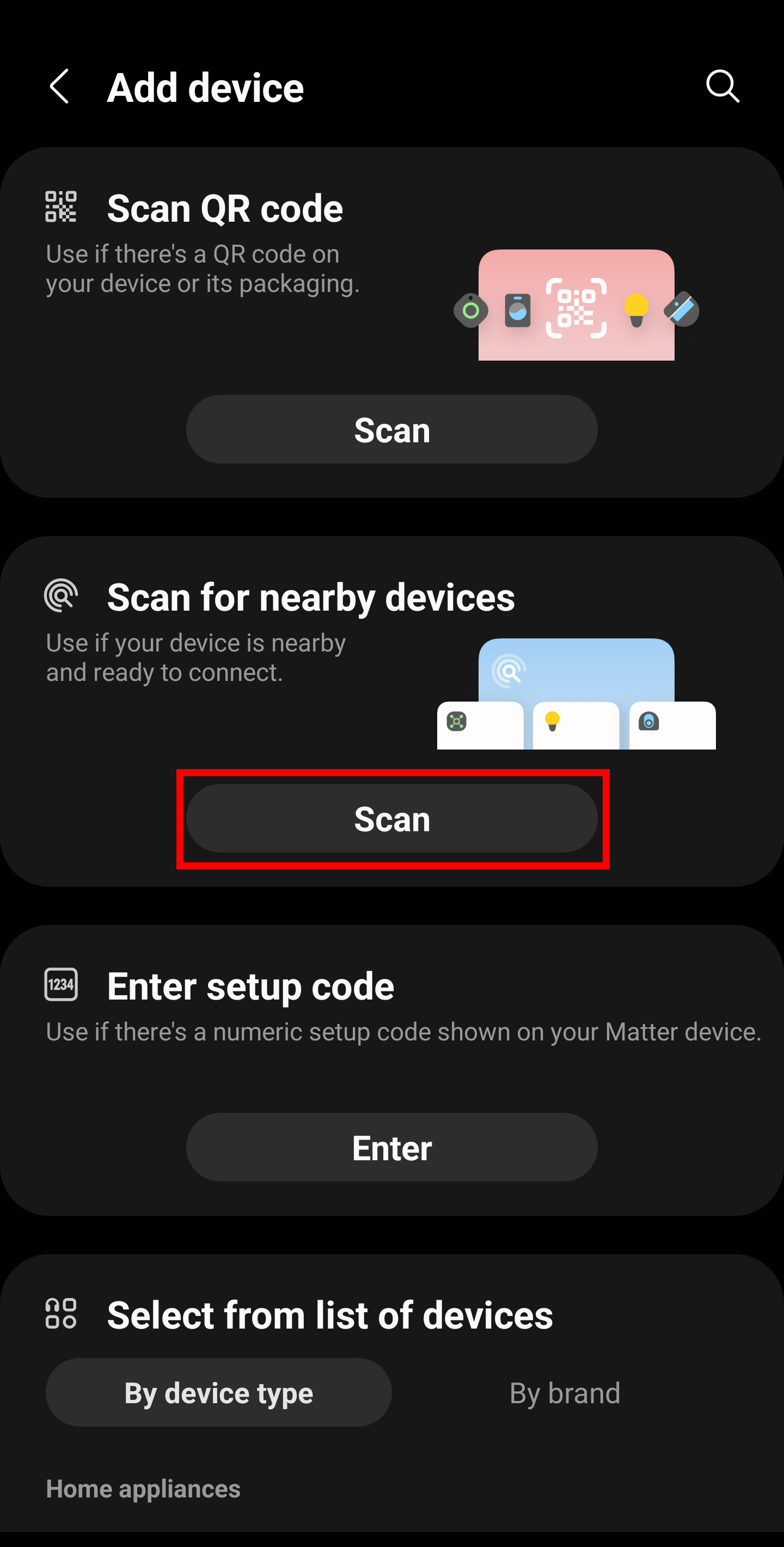
After a few seconds, the SmartThings app will automagically detect the EP1 on the network and add it to your hub. This uses mDNS, which should work by default on most networks, unless you have disabled it or have a more advanced network setup - read on if it isn’t auto discovered:
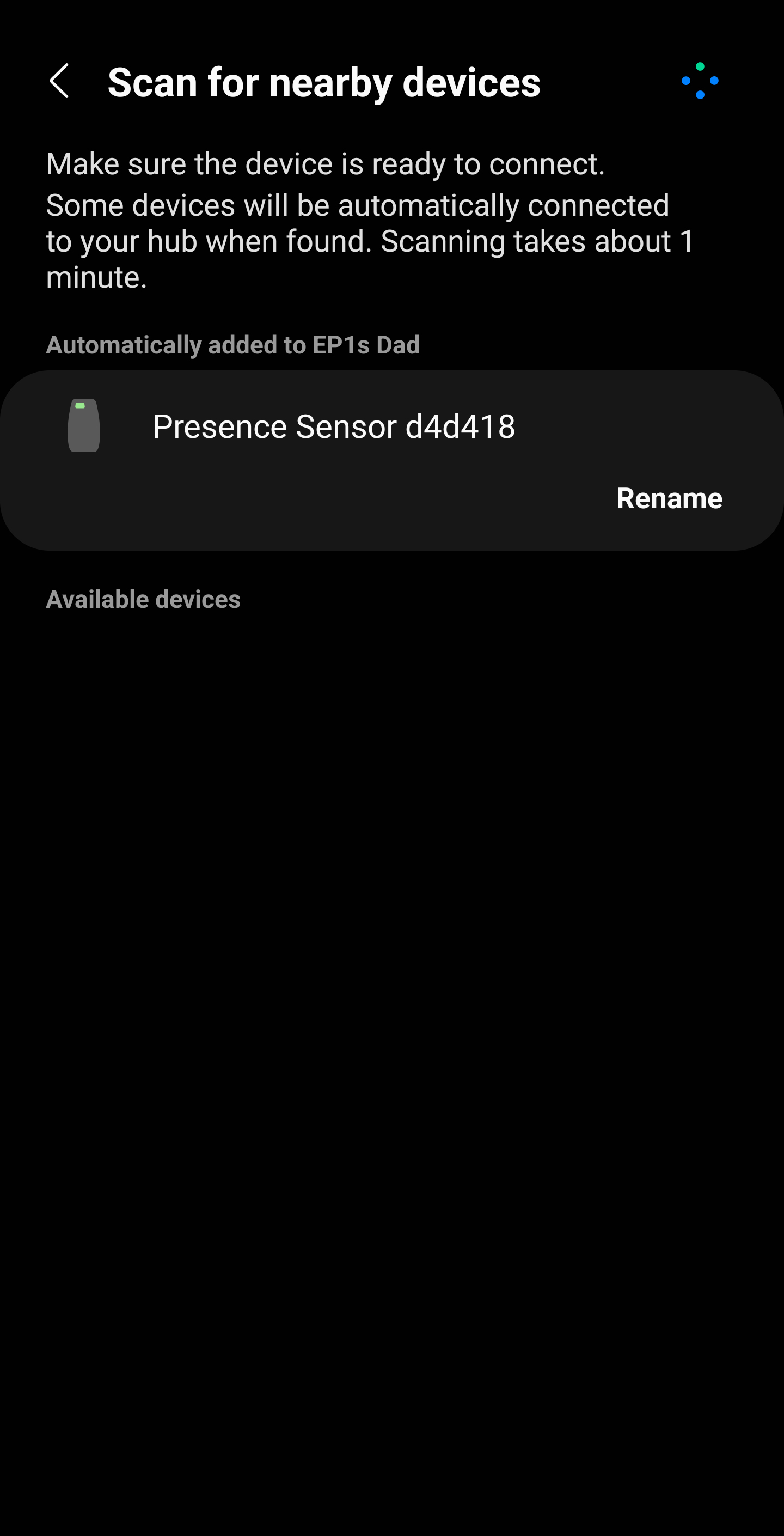
If you want to rename the device to a more suitable name, hit the rename button and change the name:
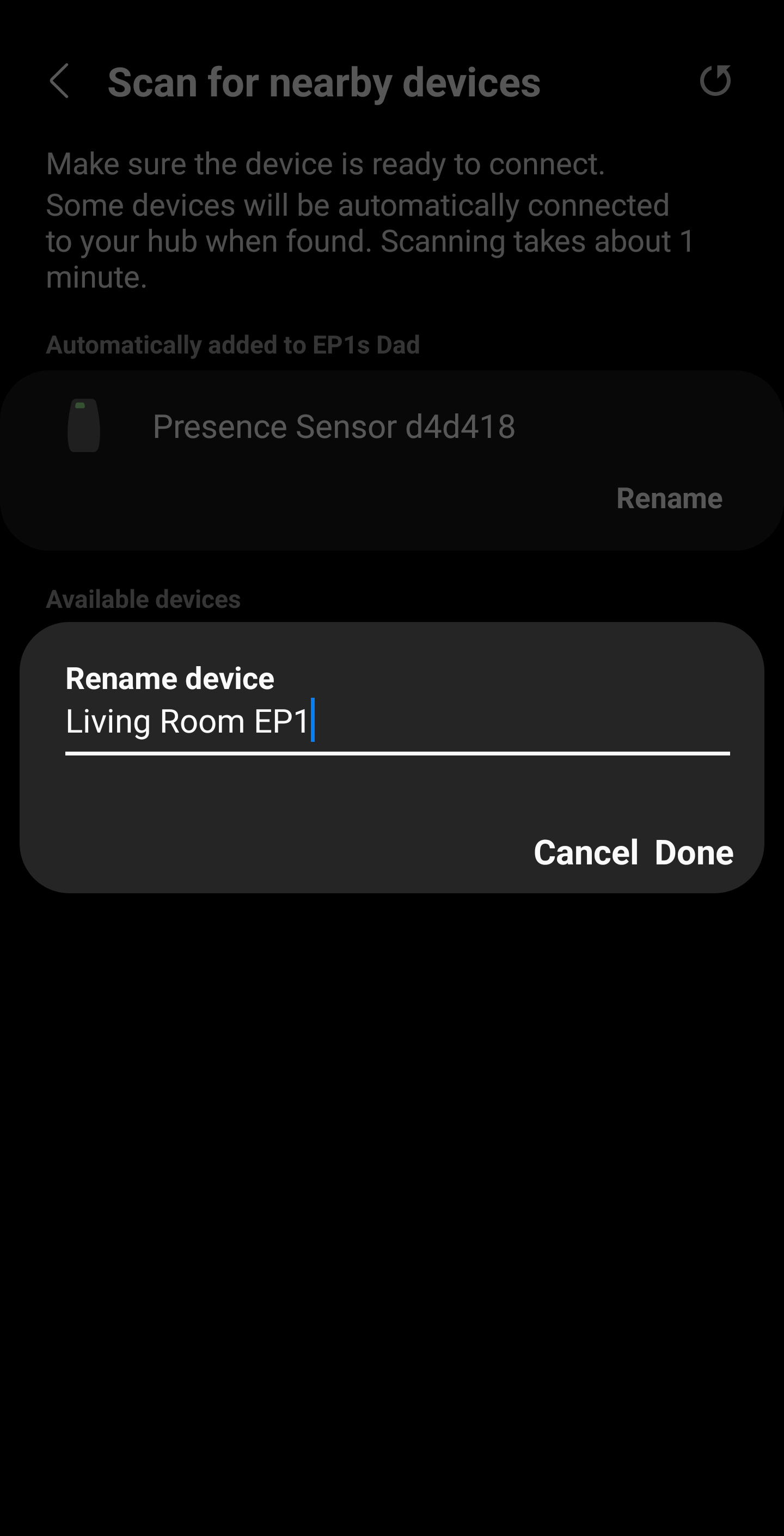
Go back to the devices menu and you’ll see your new EP1 device is added, tap it to view its sensors and settings:
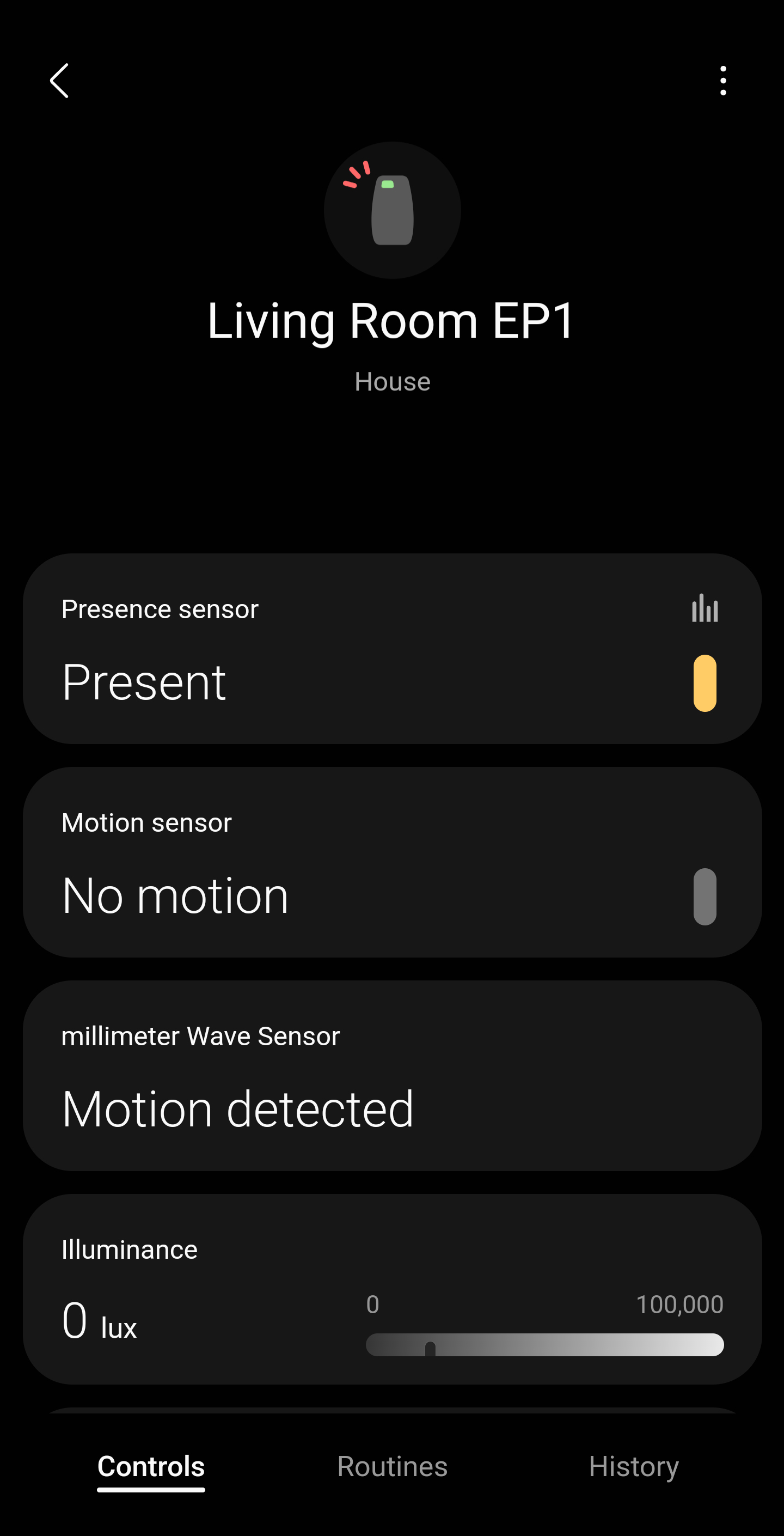
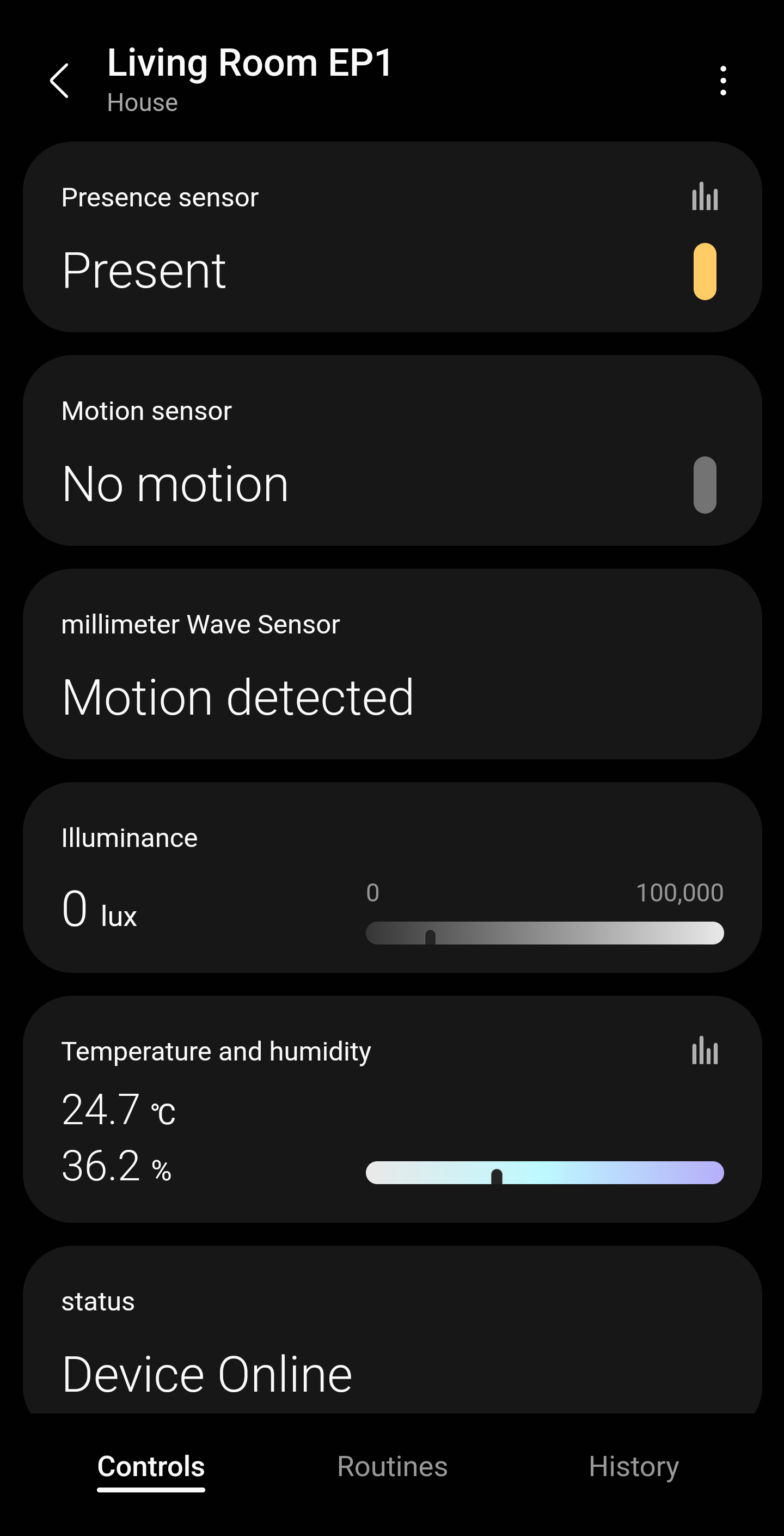
Next Steps
EP1 is now fully connected to Samsung SmartThings! Next you can take a look at the sensors and settings that are available: