Integrating the CO2 module
Add Carbon Dioxide monitoring to your Everything Presence One.
Please note the CO2 module is only compatible with Home Assistant and not SmartThings at this time.
Hardware
First take your EP1 (with it powered off!) and identify the GPIO pins in the bottom corner (depending on your board your revision, these may look slightly different):
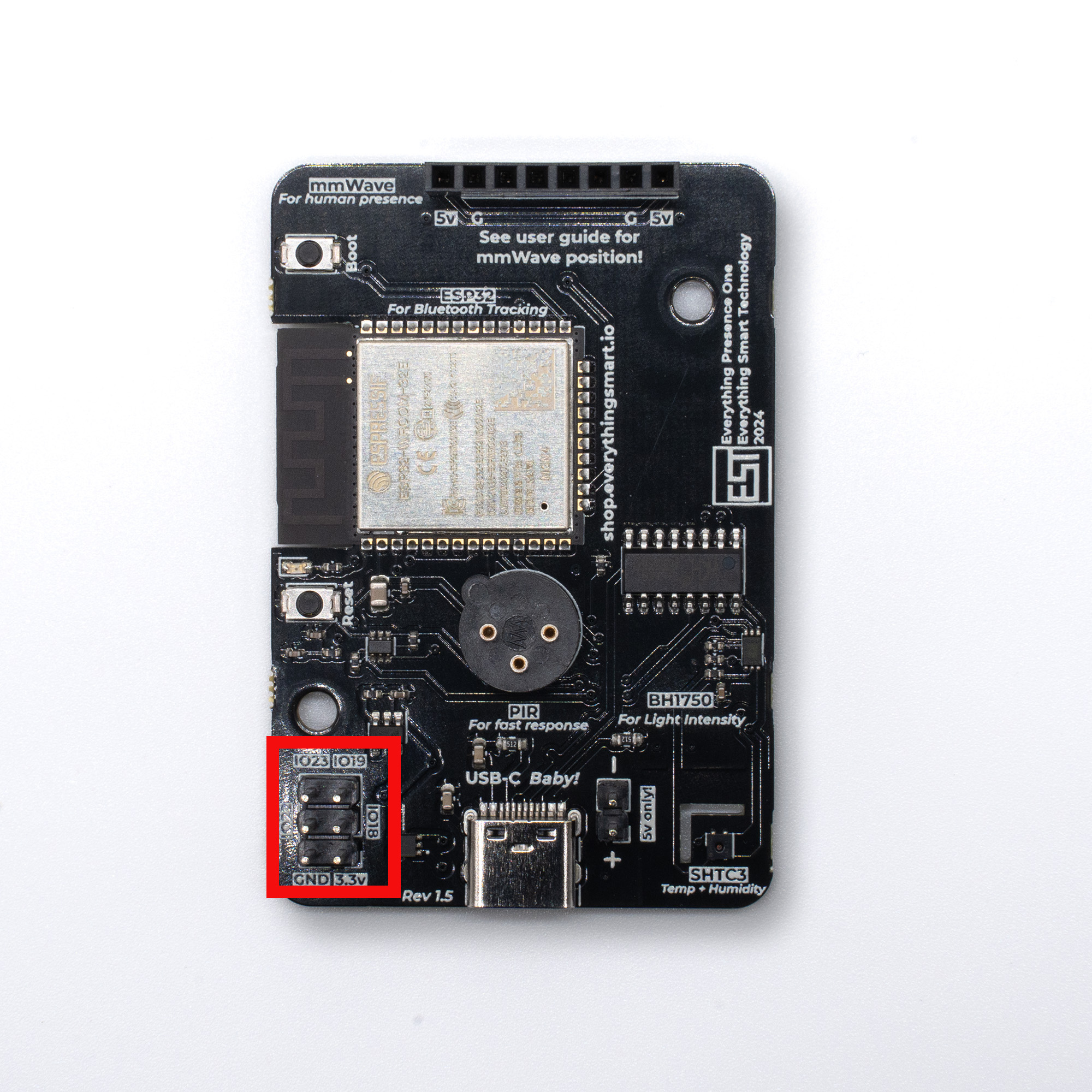
Grab your CO2 module and push it onto the pins, making sure to line up the 3.3v and Ground pins:

Software
You will need to install the CO2 version of the firmware by heading over to the update page, selecting Home Assistant, select your mmwave sensor, select CO2, select board revision and then choose between the Bluetooth or Non-Bluetooth versions of the firmware. Finally hit the Connect button and follow the instructions.
Once installed, the CO2 sensor should automatically show up in Home Assistant, nice!
If your ESPHome config produces an error when trying to install, try hitting the “clean build files” button on the config to clear your cache, then try again.
Once installed, the CO2 sensor should automatically show up in Home Assistant, nice!